In today’s content-driven era, having a reliable and efficient image hosting service is essential for bloggers, developers, and creators. Cloudflare, often dubbed the “Cyber Buddha,” offers a generous 10GB free storage with no egress traffic fees through its R2 Object Storage service. When paired with Cloudflare Pages for static hosting, this creates a truly zero-cost image hosting solution.
This guide walks you through the complete setup of an open-source project — CloudFlare-ImgBed — using Cloudflare’s latest services in 2025.
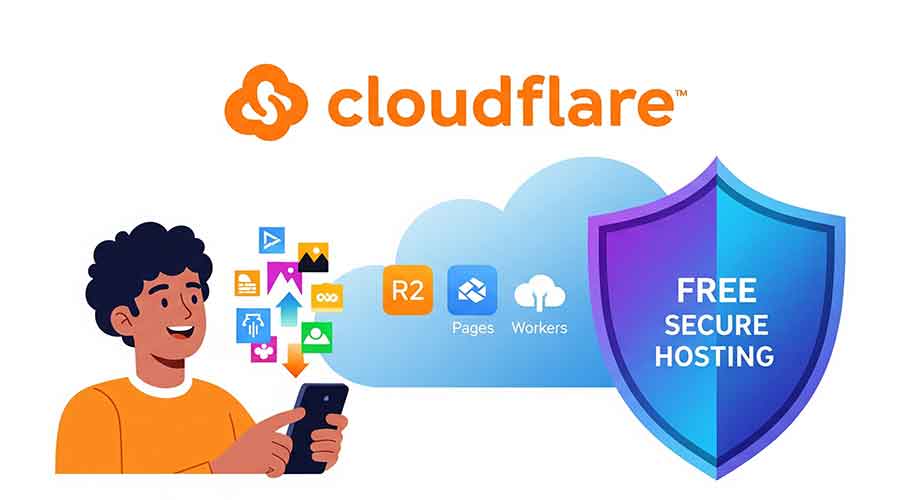
🔍 Key Advantages of CloudFlare-ImgBed
CloudFlare-ImgBed GitHub Repository is a ready-to-deploy solution for personal image hosting. Here’s a breakdown of its architecture:
| Component | Technology | Free Quota (Cloudflare) |
|---|---|---|
| Frontend | Vue.js Responsive UI | – |
| Backend API | Cloudflare Workers (Serverless) | 100,000 requests per day |
| Storage | R2 Object Storage (S3 Compatible) | 10GB storage + 1M writes/month |
| Database | Cloudflare KV Store | 10 million reads/month |
| Hosting | Cloudflare Pages | Unlimited bandwidth + Custom domain |
📌 Highlight Features
- Drag & Drop web uploads + API access
- Non-destructive image compression
- One-click link formats (Markdown, BBCode, HTML)
- Password protection & guest upload control
- Multi-level directory management
⚙️ Prerequisites
- Basic Accounts
- Domain Requirement
- A custom domain with DNS managed by Cloudflare
- Optionally, set up a subdomain like
img.yourdomain.com
- Payment Verification
- A Visa/MasterCard or PayPal account (only for R2 activation; no charges within 10GB limit)
🚀 Step-by-Step Deployment Guide (2025 UI)
Step 1: Create an R2 Bucket
- Go to Cloudflare Dashboard → R2 Object Storage → Create Bucket
- Configure:
- Name:
imgbed(or your choice) - Region: Choose based on your location
- Storage Class:
Standard(covered under the free tier)
- Enable Public Access:
- Bucket Settings → Public Access URL → Enable
Step 2: Deploy Cloudflare Pages
- Fork the Project
- Visit MarSeventh/CloudFlare-ImgBed
- Click
Forkto create a copy in your GitHub account
- Create a Pages Project
- Cloudflare Dashboard → Workers & Pages → Create Application → Pages
- Connect your GitHub → Select your forked repository
- Build Settings
| Setting | Value | Notes |
|---|---|---|
| Project Name | cloudflare-imgbed or custom |
Project identifier |
| Production Branch | main |
Deploy from this branch |
| Build Command | npm install |
Ensure you use this for v2.0 |
| Output Directory | / |
Leave as default |
Deploy the project — usually completes in 1-2 minutes.
- Bind a Custom Domain
- Navigate to your Pages project → Custom Domains
- Add your domain (e.g.,
img.yourdomain.com)
Note: Binding a custom domain is recommended, especially for users in regions where
*.pages.devdomains might be inaccessible.
Step 3: Configure KV and R2 Bindings
- Create KV Database
- Cloudflare Dashboard → Storage → KV → Create Instance
- Name it
img_url(must match)
- Bind KV and R2 to Pages
- Pages → Settings → Environment Variables and Bindings
- Variable:
img_url→ Select your KV store - Variable:
img_r2→ Select your R2 bucket
- Variable:
- Save and Redeploy the project
- Set Access Credentials
- Go to Pages → Settings → Variables and Secrets
AUTH_CODE: A custom password for uploadsBASIC_USER: Admin usernameBASIC_PASS: Admin password
Once done, visit your custom domain to access the image host.
Don’t forget to configure backend settings via the web UI under System Settings → Security Settings.
Example Settings:
- Upload Path: CloudflareR2 public link:
https://yourdomain.com - Default URL Prefix:
https://img.yourdomain.com/
🔐 Security Enhancements
- Anti-Leeching
- Cloudflare Dashboard → Security → WAF → Custom Rules
- Example Rule:
Field: Hostname → equals → img.yourdomain.com
AND Referrer → not equals → www.yourblog.com
Action: Block- Rate Limiting
- WAF → Rate Limiting
- Rule: Block requests if >100 hits in 10 seconds
- Edge Caching
- Caching → Page Rules
- URL:
img.yourdomain.com/* - Edge Cache TTL:
1 Month
- Mainland China Acceleration
- Enable China Network Optimization in DNS settings
- Add an A record pointing to a preferred IP (e.g.,
172.67.213.27)
🖼️ Three Ways to Use Your Image Host
- Web Upload
- Visit your domain (e.g.,
img.yourdomain.com) - Enter
AUTH_CODEto access upload panel - Supports batch upload and directory management
- API Upload
curl --location --request POST 'https://img.yourdomain.com/upload' --header 'Authorization: Bearer YOUR_AUTH_CODE' --form 'file=@"image.jpg"'- Integration with Tools
- PicGo: Install the S3 plugin, set:
- Endpoint:
https://img.yourdomain.com - AccessKey/SecretKey: From R2 API Token
- Endpoint:
- Alist: Mount R2 as a storage strategy
🛠️ Common Troubleshooting
| Issue | Solution |
|---|---|
| Deployment failed | Check that the build command is npm install |
| Image not loading | Ensure R2 bucket public access is enabled |
| Slow loading in China | Use optimized IP in DNS settings |
| API 403 errors | Confirm AUTH_CODE and variable bindings |
⚠️ Note: The free tier limits (1M writes, 10M reads per month) are ample for personal use. Still, it’s recommended to enable security measures to prevent abuse.
🌈 Final Thoughts
Combining Cloudflare R2 and Pages delivers a truly zero-cost, maintenance-free, and durable image hosting solution. With this step-by-step tutorial, you can have your own image host running in under 30 minutes. Whether for blog images, static project resources, or personal backups — this setup offers enterprise-grade reliability at no cost.
📚 Further Reading
- Cloudflare R2 Free Tier Details
- Project Documentation: cfbed.sanyue.de
