In the macOS ecosystem, screen recording tools have long been divided between expensive commercial software and simplistic system tools. QuickRecorder, a free and open-source solution, has arrived to bridge this gap. QuickRecorder is a lightweight, open-source screen recording tool designed specifically for macOS. Known for its compact size and powerful features, it meets the needs of users across a wide variety of screen recording scenarios.
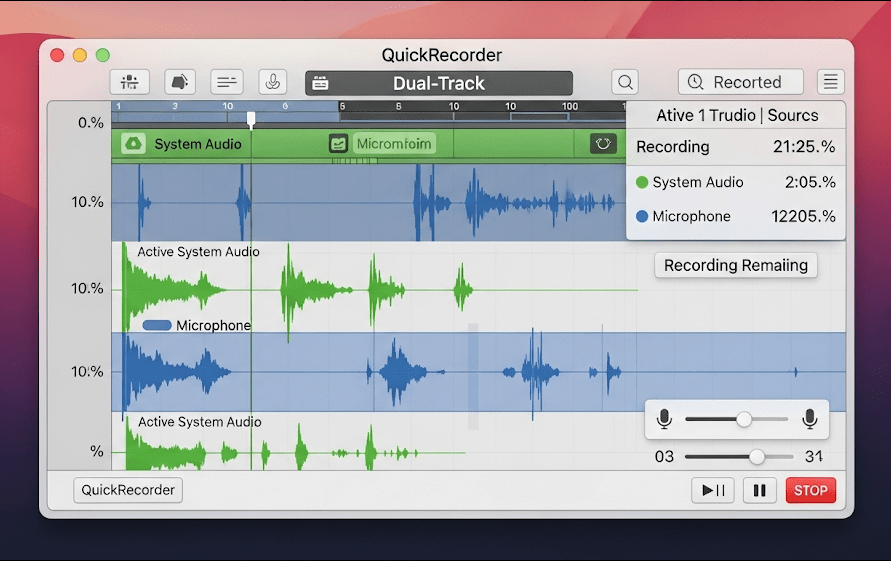
1. Key Features: Lightweight Yet Powerful
- Comprehensive Recording Modes
QuickRecorder supports six detailed recording modes:- System Audio: Record the internal audio of any app (such as video conferences or music playback).
- Screen/Region: Record the entire screen or a custom rectangular area.
- App/Window Recording: Precisely capture the content of a single app or multiple windows.
- Mobile Device: Record iPhone/iPad screens via USB connection (no conversion required).
- Presenter Front Mode: On macOS 14.2+ and above, overlay the camera feed in real-time (picture-in-picture), with adjustable size and position. Older versions provide a floating window alternative.
- Professional-Grade Media Processing
- Audio Tracks: Record both system audio and microphone input simultaneously, saving them as separate tracks (ideal for post-production mixing).
- HEVC with Alpha Channel: Supports video encoding with transparency, suitable for professional visual effects work (requires iMovie/FCPX for editing).
- Mouse Highlight & Desktop File Hiding: Emphasize the area of focus and protect sensitive information.
- Lightweight and Performance-Optimized
- Built with SwiftUI, QuickRecorder has a size of just 4-10MB, significantly smaller than similar software (e.g., ScreenFlow is around 200MB).
- Minimal resource usage, ensuring smooth recording without lag, particularly optimized for M-series Apple chips.
The table below summarizes its core features:
| Feature Type | QuickRecorder Support | Typical Use Cases |
|---|---|---|
| Multi-source Recording | Window/App/Region/Mobile Device | Precise capture of operating interfaces |
| Audio Processing | Dual-track (System Audio + Microphone) | Tutorial commentary/meeting recording |
| Picture-in-Picture | Real-time camera overlay | Teaching videos/product demos |
| Professional Output | HEVC with Alpha channel | Professional video post-production |
| Operation Assistance | Mouse highlight, hide desktop files | Privacy protection, enhanced viewer focus |
2. Installation and Setup Guide: Get Started in 3 Minutes
Choose Your Installation Method:
- Homebrew One-Click Installation (Recommended for Developers) bash复制编辑
brew install lihaoyun6/tap/quickrecorder - Manual Download and Installation
Download the.dmgfile from the GitHub Release Page and drag it to your “Applications” folder.
Resolving Permissions Issues
If you cannot open the app after installation, you need to manually grant permissions:
- Go to
System Preferences > Security & Privacy. - Under the “General” tab, click Allow to open the app.
- On the first launch, grant permissions for Screen Recording and Microphone.
Note: As the app is not listed on the App Store, it does not follow the sandbox mechanism. Ensure permissions are enabled for proper functionality.
3. Tips for Using QuickRecorder Like a Pro
- Basic Recording Flow
After launching the app, click the Dock icon to open the control panel → select a recording mode (e.g., “Window + System Audio”) → press the ● button to start → a timer will appear in the menu bar → once recording is complete, the file is automatically saved to your Desktop. - Advanced Features to Utilize
- Picture-in-Picture Recording: In supported versions of macOS, enable the “Presenter Front Mode” to overlay your webcam feed and adjust its position in real-time.
- Separate Audio Tracks for Post-Editing: Disable the “Mix microphone to main track” setting, allowing separate volume adjustments for system and microphone audio in Final Cut Pro.
- Mobile Device Recording: Connect your iPhone via USB and select the “Mobile Device” mode for direct recording (device must be trusted).
4. Comparison: What Makes QuickRecorder Stand Out?
| Tool | Price | System Compatibility | Core Advantages | Drawbacks |
|---|---|---|---|---|
| QuickRecorder | Free & Open Source | macOS 12.3+ | Ultra-lightweight, camera overlay, dual audio tracks | No advanced editing features |
| QuickTime Player | Free | Native macOS | No installation required, basic reliable recording | Limited functionality, no region audio recording |
| ScreenFlow | $99 | macOS | Professional editing, rich effects | High price, large resource usage |
| Camtasia | $199 | Windows/macOS | Interactive quizzes, voice-to-text | Steep learning curve |
Analysis Conclusion:
- For Lightweight Recording: QuickRecorder offers 80% of the common screen recording needs at nearly zero cost.
- For Professional Requirements: For complex editing, subtitle generation, or advanced effects, ScreenFlow or Camtasia are better options.
- Filling the Middle Ground: QuickRecorder is a perfect alternative for users who find QuickTime’s features insufficient but don’t want to pay for professional software.
5. Summary: Who Should Try QuickRecorder Now?
If you fit any of these roles, QuickRecorder can significantly boost your productivity:
- Educators: Create course recordings with picture-in-picture modes for dynamic online teaching.
- Developers: Quickly record bug reproduction steps and internal system audio for logs.
- Remote Workers: Efficiently create product demos while protecting sensitive desktop information.
- Open Source Enthusiasts: Contribute to GitHub projects and experience transparent, secure tool development.
Project Page: Visit here
Official Website: Visit here
