As aesthetic fatigue grows among users, static desktop wallpapers are no longer sufficient to satisfy most people’s vi🎞️ Make Your Desktop Come Alive: A Deep Dive into Lively Wallpaper
As aesthetic fatigue grows among users, static desktop wallpapers are no longer sufficient to satisfy most people’s visual needs. That’s where Lively Wallpaper comes in — a dynamic wallpaper software that breathes new life into dull desktops. Today, let’s take a deep dive into how this tool can truly make your desktop “come alive.”
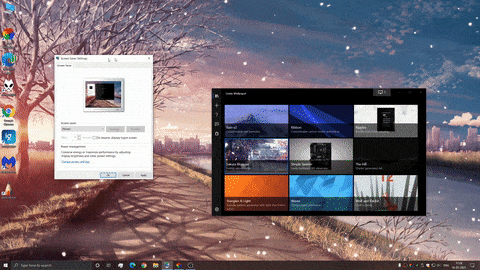
1. Key Features of Lively Wallpaper
1.1 A Vast Collection of Dynamic Wallpapers
Lively Wallpaper offers a rich selection of free, high-quality dynamic wallpapers. Whether you’re into abstract visuals or photorealistic scenes, there’s something for everyone. From the mesmerizing 3D animations of eclairs_03 to the fantasy world of June Fantasy, all wallpapers are free to use.
1.2 Supports Videos and Web Pages as Wallpapers
Not only can you use built-in animated wallpapers, but Lively also lets you set YouTube videos or even web pages as your desktop background. Want your favorite music video playing in the background or keep a live dashboard always in view? Lively makes it possible.
2.3 Full Customization
Lively offers powerful customization options. You can tweak parameters like animation speed, scale, transparency, and interactivity. Want to add music or mouse effects to your wallpaper? You can — creating your own unique animated wallpaper is entirely possible.
2.4 Lightweight and Efficient
Thanks to its DirectX rendering technology, Lively runs smoothly even on low-spec PCs. It uses minimal CPU and RAM, so your computer stays responsive while the visuals remain fluid.
2. Pros and Cons
✅ Pros
- Rich library of built-in wallpapers
- Powerful customization and DIY features
- Low resource consumption
- Clean, user-friendly interface
❌ Cons
- Currently available only for Windows
- Some wallpapers may lag on certain systems
3. How to Download and Use Lively Wallpaper

You can download Lively Wallpaper for free from the Microsoft Store, or directly from its GitHub repository.
Once installed:
- Browse the built-in wallpapers or click “Web” or “Video” to add custom content.
- Select a wallpaper and click “Set as Wallpaper.”
- Use the settings button to customize effects, sound, and interaction.
- To switch back to a static background, just click “Restore to Static Wallpaper.”
Conclusion
Lively Wallpaper transforms your desktop from static to stunning. With its vast collection, powerful customization, and low system impact, it’s a perfect choice for anyone wanting a more dynamic desktop experience. Give it a try and make your screen come alive!
